D-Link DIR-890L AC3200 Ultra Wi-Fi Router is an amazing tri-band gaming router. It has an incredible speed for HD video streaming and gaming. It makes use of Smart beam Technology, which provides improved Wi-Fi coverage by directing the bandwidth to your devices.
Moreover, this router comes with advanced inbuilt technologies and a powerful processor. If you wish to know how to set up D-Link DIR-890L AC3200 Ultra Wi-Fi Router, then read below.
Carry out the steps mentioned below in order to set up your D-Link DIR-890L AC3200 Ultra Wi-Fi Router.
Step 1: First of all, disconnect your cable modem from the power source.
_1641904629.webp)
Step 2: Now, take an ethernet cable and use it to connect your cable modem to the internet port of your router.
_1641904661.webp)
Step 3: Then, take another ethernet cable and use it to connect the LAN port of your router to the computer.
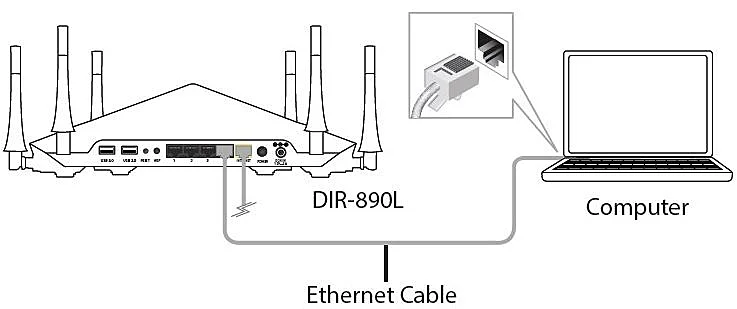
Step 4: After that, connect the cable modem back to the power source. Wait for a minute before you continue with the process.
Step 5: Connect the power adapter to your router and then connect it to the surge protector. In case the power LED light of your router does not glow, then press the Power button placed at the back of your router.
Step 6: Check whether the power light and internet light are turned on or not. If they are turned on, then go ahead with the router configuration process.
Below are the easy steps that you need to perform for web browser configuration.
Step 1: First of all, open your web browser and then enter 192.168.0.1 in the location bar of your browser.
Step 2: Now, the welcome screen will open up before you. Click on Continue.
Step 3: After that, the router will detect your type of internet connection.
Step 4: If you are a DSL PPPoE user, then enter the PPPoE username and password provided to you by your internet service provider. After that, select Next to Continue.
Step 5: Give a name to your Wi-Fi network and password. You need to enter this information on your devices in order to connect it to Wi-Fi.
Step 6: Go on with the Setup Wizard to complete the configuration of your DIR-890L router. Once done, the internet LED light will change to white. This light indicates that your router is connected to the internet.
DISCLAIMER : is an independent Technical Support Provider. We are not affiliated to any 3rd party brand unless specified. Call vendor for direct Support.
Trending Post